Reanimated 2
If you need more fine-grained control over your animations, you'll have to configure them yourself.
Now, React Native comes with an Animated API which you can use out of the box, however that's not what we're going to use for this course.
For this course we will instead use Reanimated 2.
Story time!
Reanimated 1 was originally built to address some performance issues of React Native's built in API, and it was designed to mimic the Animated API exactly.
The recently released Reanimated 2 however is the real game changer: it completely moves away from Animated's unintuitive declarative API and exposes a series of hooks you can use to animate your components instead. It is much less code and much easier to understand if you're already familiar with React and React hooks!
Personally, I only started liking animations in React Native after I started using Reanimated 2. I hope you will as well!
Install Reanimated 2#
Follow the installation docs to install Reanimated 2. At the time of writing this is still in beta so we'll have to use the @next tag, but the documentation site will have the latest instructions for the future.
Install Reanimated#
First, install the reanimated library from npm:
yarn add react-native-reanimated@2.3.0-beta.1# ornpm install yarn add react-native-reanimated@2.3.0-beta.1Add the Reanimated plugin to your babel.config.js:
module.exports = { presets: ['module:metro-react-native-babel-preset'],+ plugins: ['react-native-reanimated/plugin'],};
Finally, restart the metro bundler by stopping the JavaScript process and running yarn start or npm run start again.
Android only#
- Turn on Hermes engine by editing
android/app/build.gradle
project.ext.react = [ enableHermes: true // <- here | clean and rebuild if changing]- Plug Reanimated in
MainApplication.java
import com.facebook.react.bridge.JSIModulePackage; // <- addimport com.swmansion.reanimated.ReanimatedJSIModulePackage; // <- add...private final ReactNativeHost mReactNativeHost = new ReactNativeHost(this) {...
@Override protected String getJSMainModuleName() { return "index"; }
@Override protected JSIModulePackage getJSIModulePackage() { return new ReanimatedJSIModulePackage(); // <- add } };...iOS only#
Install the native dependencies:
cd ios && pod install && cd ..Rebuild the app#
Finally, rebuild the app from XCode / Android Studio / CLI
Make sure you also restart your metro bundler by closing the process and running:
yarn start --reset-cache# ornpm run start --reset-cacheDebugging#
If you see an error like this:
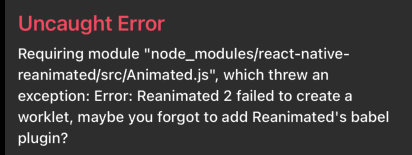
this means the babel plugin isn't added correctly.
- Ensure you've added
react-native-reanimated/pluginto yourbabel.config.js - Ensure it's the last one in the plugins list
- Restart the metro bundler without cache
yarn start --reset-cache# ornpm run start --reset-cacheuseAnimatedStyle and withTiming#
Reanimated 2 has a lot of interesting features, but some of the ones you'll end up using the most often are useAnimatedStyle and withTiming.
useAnimatedStyle will let you apply an animated style to a component, and withTiming is one of the transition functions that starts a time-based animation. Best to see this by example! Let's open our MoodPicker and update it so the "Choose" button shows a disabled state then no option is selected.
First, we'll need to convert our Pressable into a component what can accept animated styles.
danger
Only Reanimated components can use animated styles! If your animation isn't working, make sure the component using the style is a Reanimated component.
import Reanimated from 'react-native-reanimated';
const ReanimatedPressable = Reanimated.createAnimatedComponent(Pressable);Next, let's define an animated style that will set the button opacity to 0.5 when the button is disabled and 1 otherwise:
import Reanimated, { useAnimatedStyle } from 'react-native-reanimated';
const buttonStyle = useAnimatedStyle( () => ({ opacity: selectedMood ? 1 : 0.5, }), [selectedMood]);danger
Don't forget to add selectedMood to the dependency array for the useAnimatedStyle hook.
Let's add this as the second array in our button styles:
- <Pressable style={styles.button} onPress={handleSelect}>+ <ReanimatedPressable+ style={[styles.button, buttonStyle]}+ onPress={handleSelect}> <Text style={styles.buttonText}>Choose</Text>- </Pressable>+ </ReanimatedPressable>Now this toggles between opacity 1 and 0.5, but doesn't animate. This is where we pull in withTiming - this will start the animation to gradually move from 0.5 to 1 and vice versa. All we need to do is wrap the new value in a withTiming:
import { withTiming } from 'react-native-reanimated';
const buttonStyle = useAnimatedStyle( () => ({ opacity: selectedMood ? withTiming(1) : withTiming(0.5), }), [selectedMood]);We can animate more than one style at a time. Let's also animate the scale so that the button is smaller then it's disabled:
const buttonStyle = useAnimatedStyle( () => ({ opacity: selectedMood ? withTiming(1) : withTiming(0.5), transform: [{ scale: selectedMood ? withTiming(1) : 0.8 }], }), [selectedMood]);danger
At the time of writing, there is a bug on Android where applying withTiming(0.8) will cause the app to crash on load, which is why we're not applying the transition to the initial value. This will be fixed in future versions of Reanimated 2.