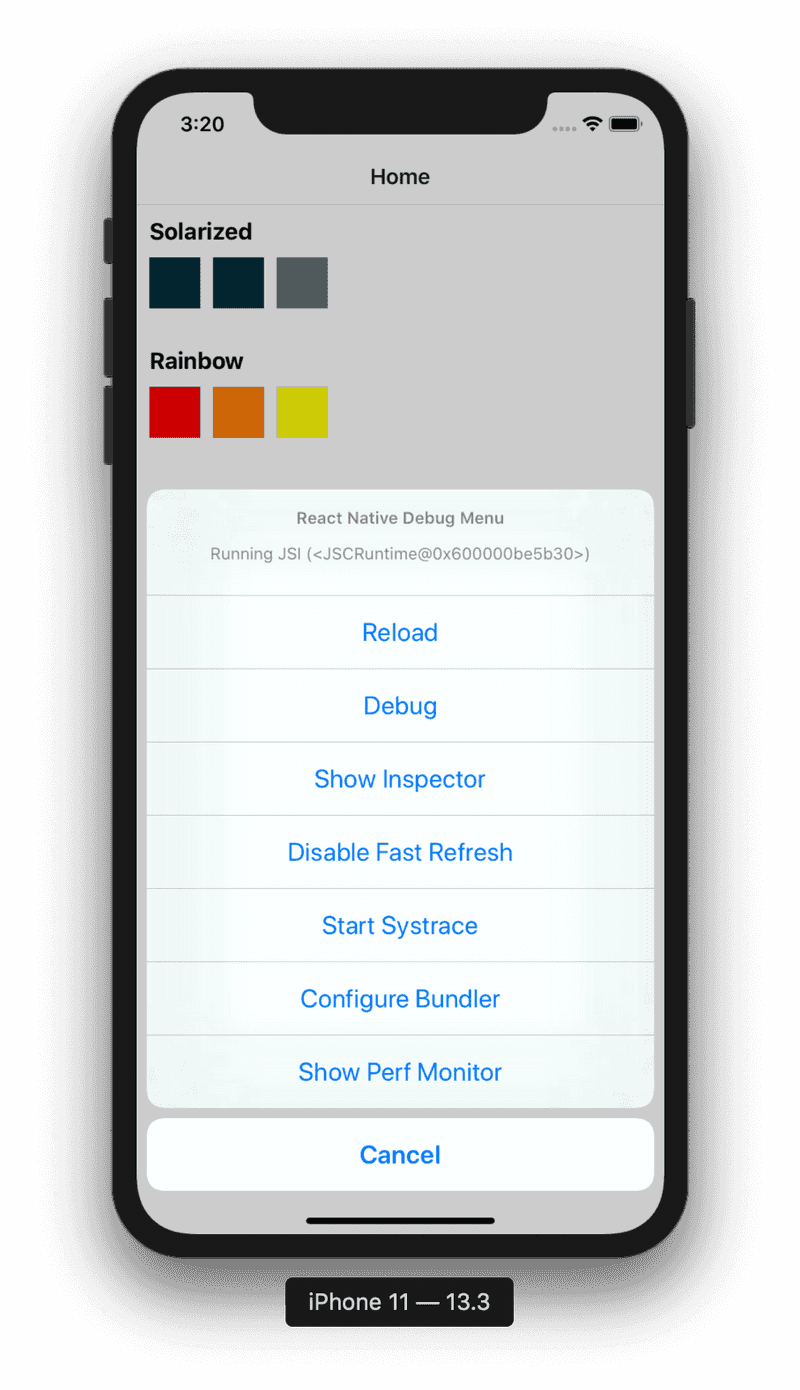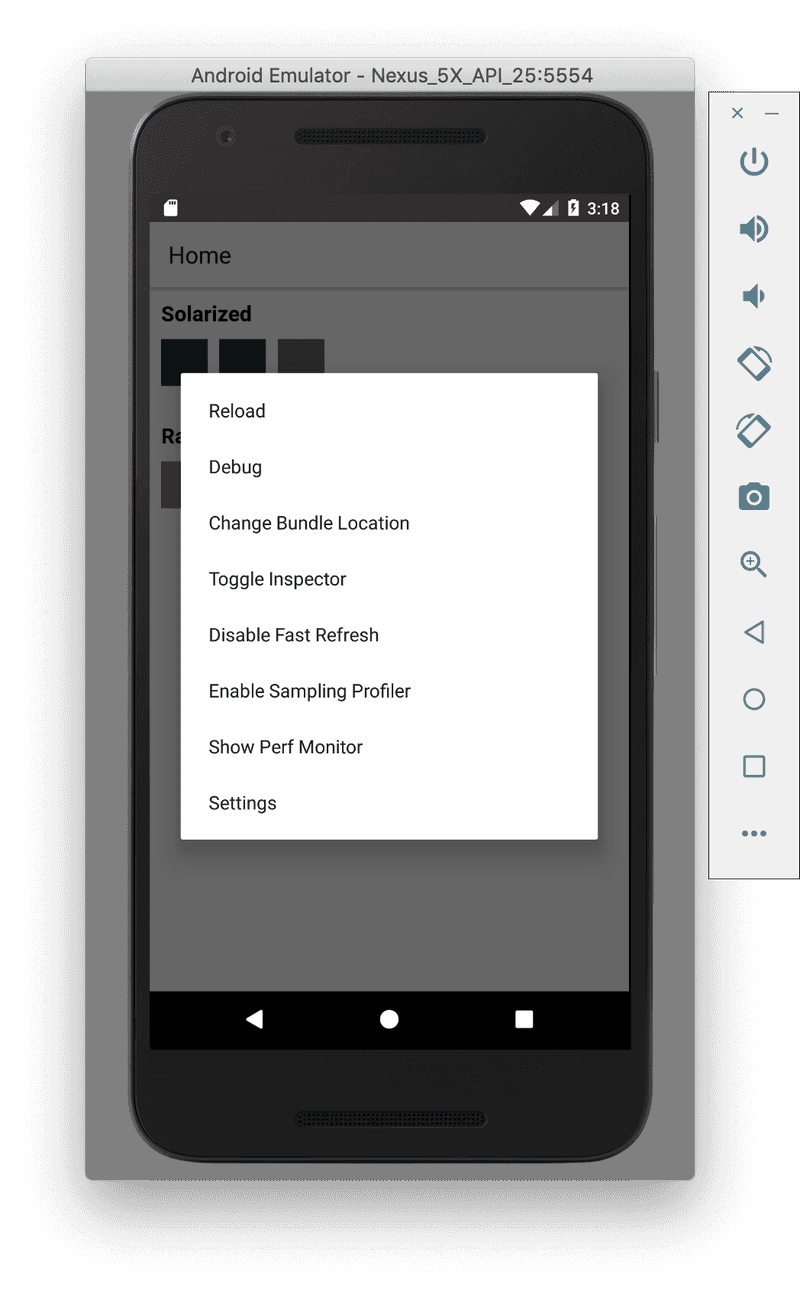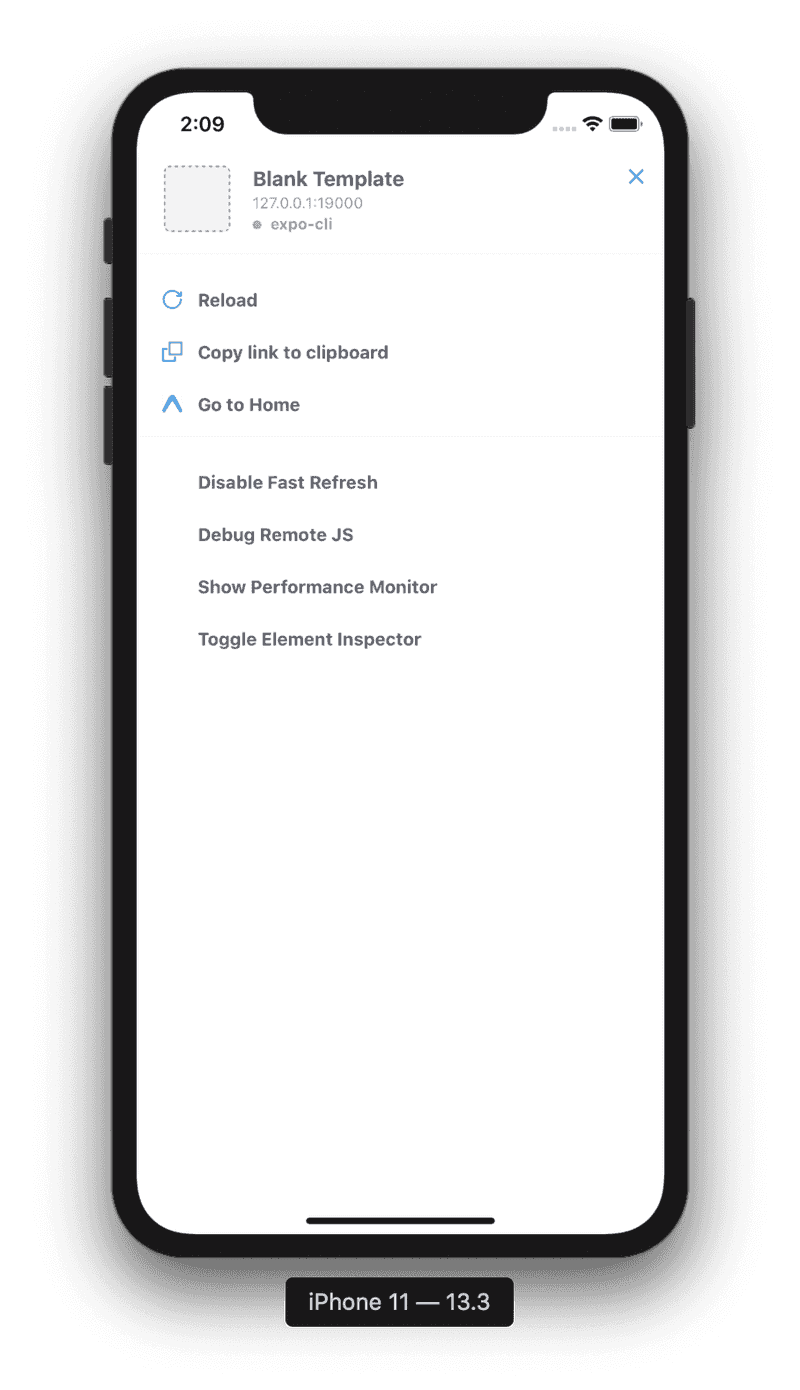Debugging
As developers, we spend a whole lot of time debugging, especially when learning something new. Let's look at some debugging tips for React Native.
Debug menu
- on device - shake the device (yes, really!)
- iOS simulator - Cmd + D
- Android emulator - Cmd + M on Mac, Crl + M on Windows/Linux
The debug menus for iOS, Android and Expo look a bit different per platform, but they all have the same options available.
The main options you'll use are:
- refresh: this reloads the JavaScript bundle. You can also do this with Cmd + R (or Ctrl + R)
- debug: this opens a debug window in your browser
- show/hide inspector: this allows you to inspect individual elements on the page
- enable/disable fast refresh: you might know this as "hot reloading", it will update your app with your changes when you save the file, no need to refresh manually
console.log() debugging
Sometimes it's just good to log stuff out to see what's going on. The good news is that console.log() works just the same on React Native as in plain JavaScript.
In order to log out to the console:
- open the debug menu (as described above) and turn on debug - this will open a new browser window
- inspect the browser window (right click + inspect for most browsers)
console.log()something in your app- the logged out text will appear in the browser console
Note:
console.warnwill show a yellow box warning in React Nativeconsole.errorwill show a full screen error
Note: there is a known bug in VSCode where typing in console incorrectly auto imports import console=require('console');. You can get around this by turning off auto imports. Go to code => preferences => settings => auto imports to do this.